
All the data you need for a single machine in a single view. Easily switch between critical performance KPIs, view trends, and get one-click access to timelines and diagnostic information.
Quickly scroll, filter, sort, and select between your machines to analyze performance. Immediately pinpoint low-performers to take action.
Configure the way your machines are filtered and sorted to reflect your needs. Order your machines based on performance trends or current production activity.
Transform the data streaming off your machines into logically organized and easy to understand insights so your team can take action immediately.
With newly implemented historical baseline data points you can easily get a sense of how your machines are performing based on historical data and auto-generated benchmarks.





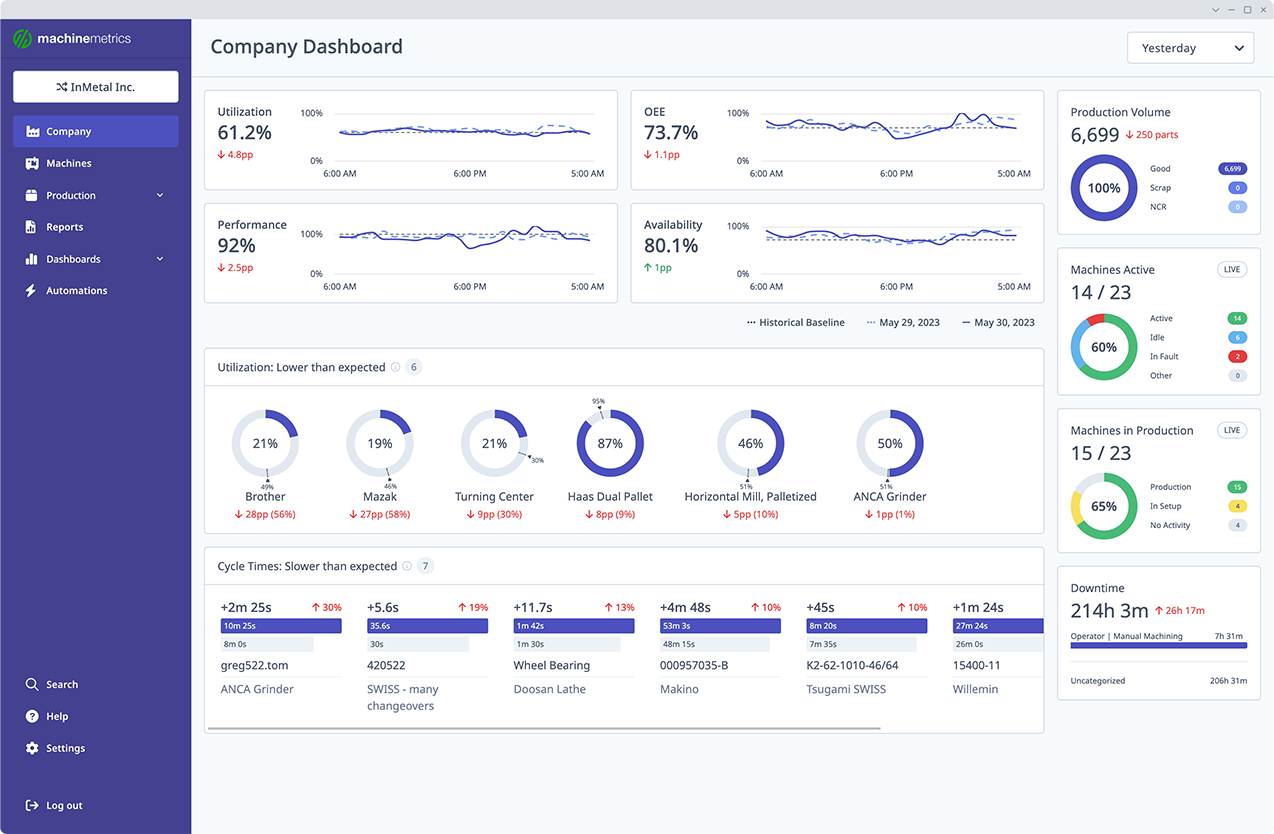
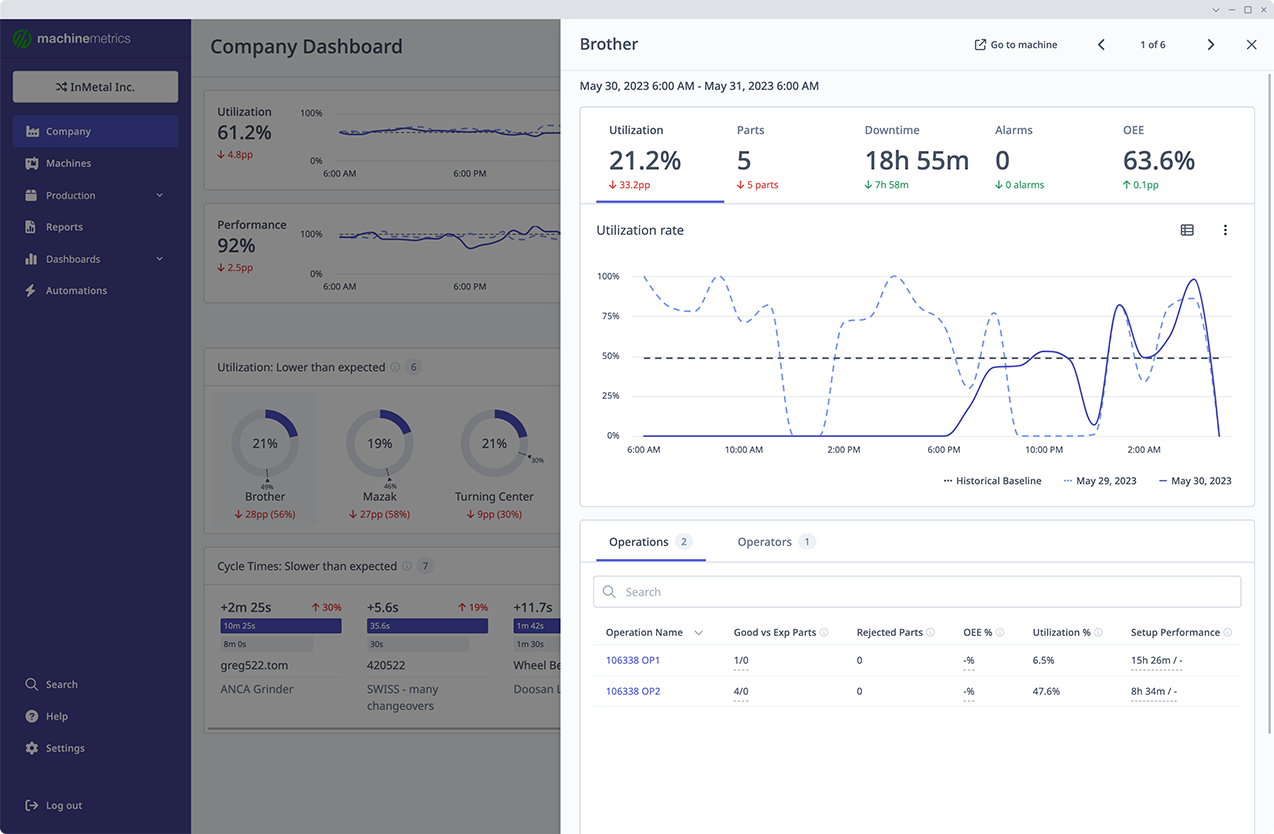
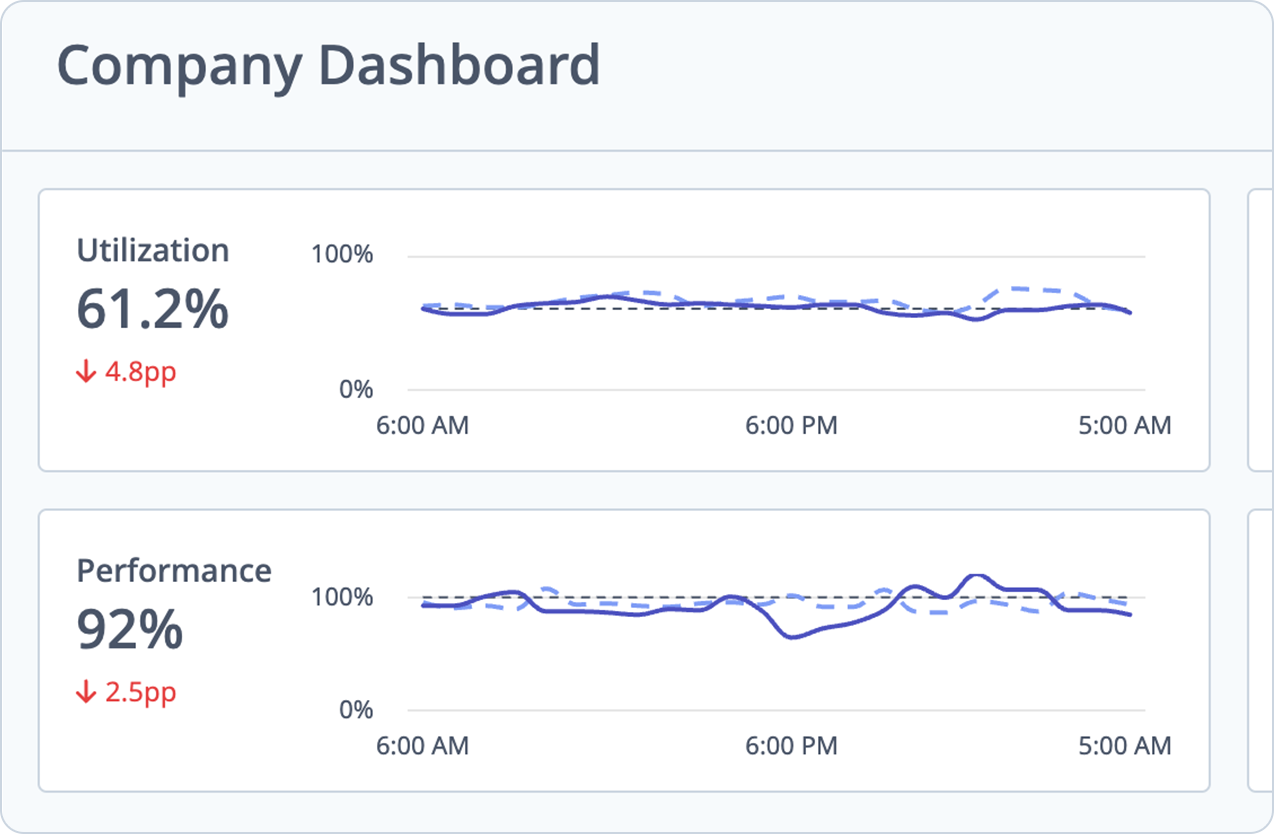
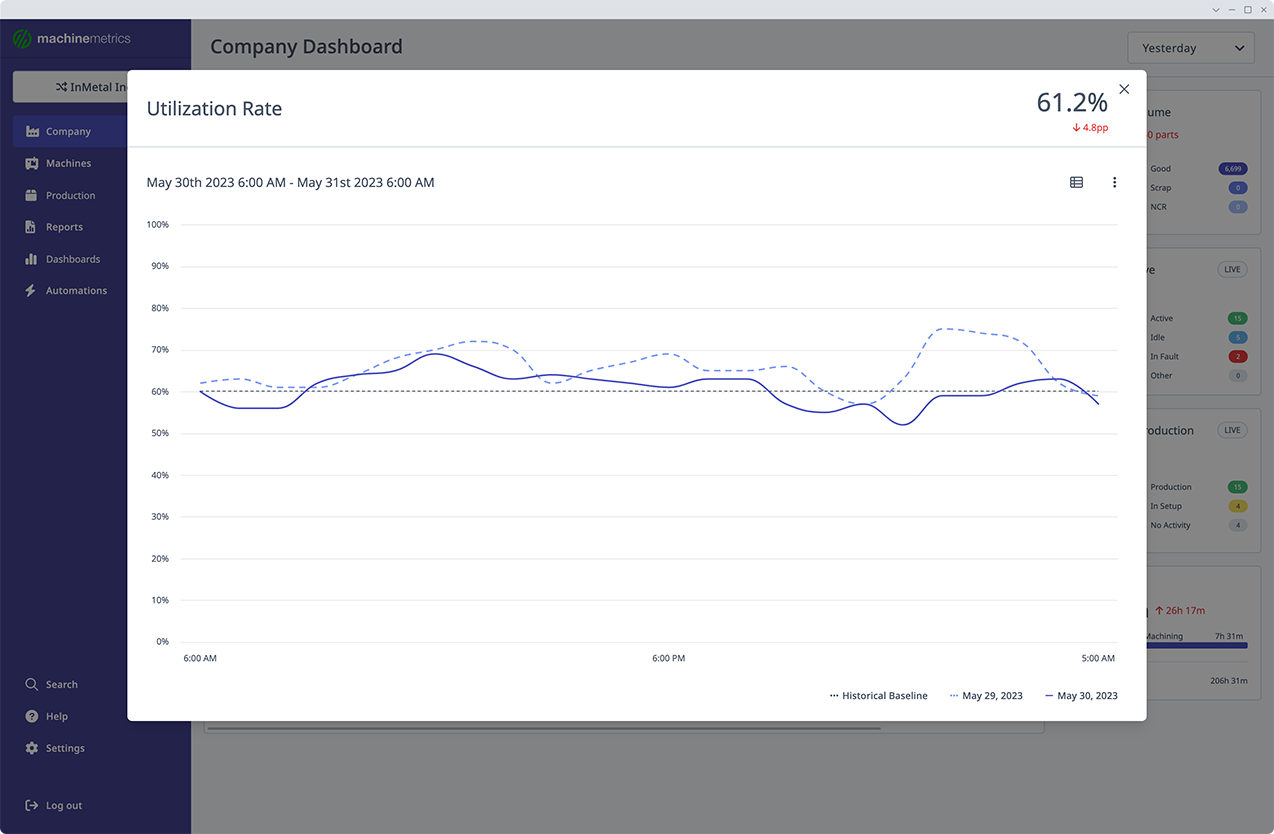
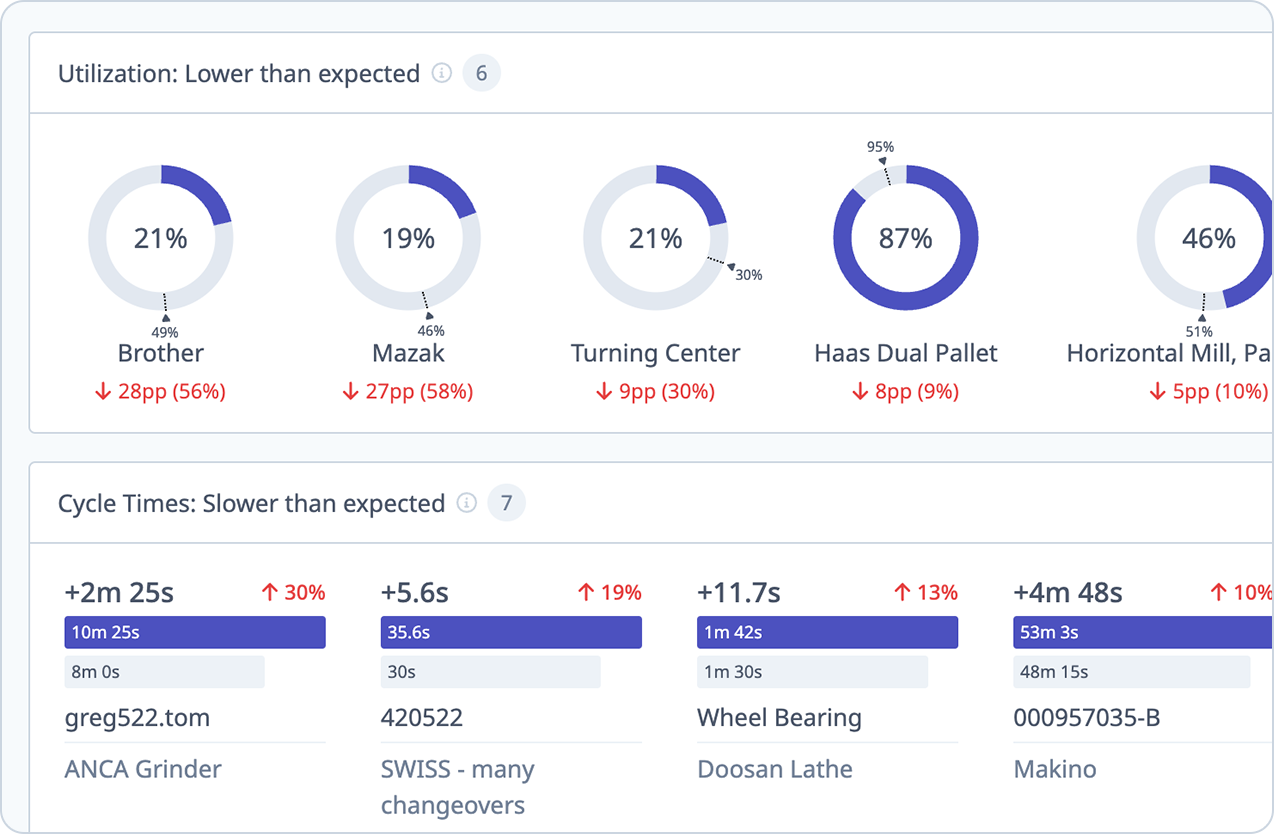
Your one-stop shop for tracking how your machining processes are performing - organization-wide. Easily compare your performance to the statistical baseline or a previous period.
Start by assessing your organization at a high level to identify a problem and then drill-down to find out exactly where you need to focus to resolve it.
Understand how your organization has performed over time by comparing current performance to past periods.
With newly implemented historical baseline data points you can easily get a sense of how your machines are performing based on historical data and auto-generated benchmarks.
Find the source of anomalies and levers for increasing production efficiency. Easily drill-down to the operation, machine, or cycle in question to find the “why” behind problems.
The Machine Overview and Company Dashboard along with a few other enhancements are expected to be released this summer.
We use the weekly median for the last 6 months to calculate the historical baseline (regardless of the date range selected).
Simply log into your account and click the Beta Features menu (the “beaker” icon to the left of the Help icon) to access all beta features.
The data for the selected date range is compared against the data from a previous period of similar duration. For example, when selecting “Today” we determine the trend/change based on the data from the previous 24 hour shop day. When selecting “Last 7 Days” we use the preceding 7 days as the comparison. For example, if the date is April 25th, and “Last 7 Days” is selected in the date picker, Apr 19-Apr 25, will be compared to Apr 12-Apr 18, 2023.
We welcome your feedback! You can access our feedback form from the Help menu. It is the question mark icon in the header navigation.
For additional training opportunities, visit our Customer Events page to register for upcoming workshops, product training sessions, and more. Many of these sessions are user-led and include live discussions where you can ask questions and get feedback.
Easthampton Office
116 Pleasant St, Suite 316, Easthampton, MA 01027